If you’ve recently upgraded from your original Nintendo Switch to the new Nintendo Switch 2, or you simply bought an additional console like a Switch Lite or OLED, you might be wondering: How do I transfer my game save data?
Nintendo provides two main ways to move your data: Local Transfer and Cloud Saves via Nintendo Switch Online. Each method has its own advantages, so let’s dive in.
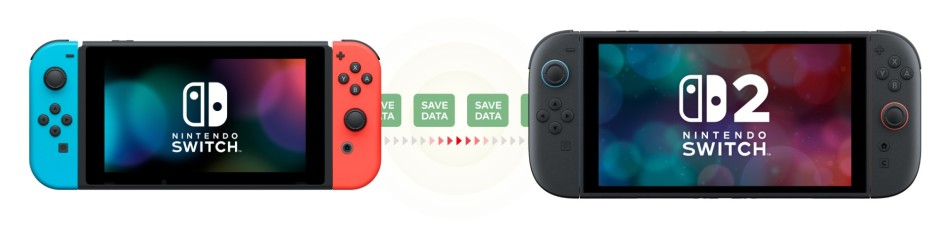
Method 1: Local Transfer Between Consoles
Local transfer is the best option if you have both consoles on hand and want to move all your user data, save files, and settings. This is ideal when upgrading from the original Switch to the Switch 2.
Before You Start
- Both consoles need to be updated to the latest system software.
- You’ll need Wi-Fi and both consoles must be nearby.
- Each console needs to be plugged in or have enough battery.
Steps to Transfer Locally
- On both consoles, go to: System Settings → Users → Transfer Your User and Save Data.
- On your new console, select Target Console.
- On your old console, select Source Console.
- Follow the on-screen instructions to link your Nintendo Account and confirm the transfer.
- The process may take a few minutes depending on the amount of data.
Important: This will move your user profile and save data from the old console to the new one. It does not delete your digital games; you can re-download them from the eShop after signing in.
Method 2: Cloud Saves via Nintendo Switch Online
If you have a Nintendo Switch Online membership, you can use Cloud Save Data for an even simpler process. This method is especially useful if:
- You no longer have access to your old console.
- You play on multiple consoles (Switch, Switch Lite, Switch OLED, or Switch 2).
How to Use Cloud Save
- On your old console:
- Go to System Settings → Data Management → Save Data Cloud.
- Select the user and choose Upload Save Data for each game.
- On your new console:
- Sign in with the same Nintendo Account.
- Go to Save Data Cloud and Download Save Data for the games you want.
Notes:
- Most games support cloud saves, but some titles (like Splatoon 3 or Animal Crossing: New Horizons) have restrictions.
- Cloud saves do not include screenshots or videos. Those must be transferred manually via microSD or PC.
Which Method Should You Choose?
- Local Transfer: Best for a full migration when you have both consoles.
- Cloud Save: Best for convenience, backups, and when consoles are in different locations.
What About Game Data and eShop Purchases?
- Your purchased games are tied to your Nintendo Account, so you can re-download them on the new console after signing in.
- Screenshots and videos need a manual transfer using a microSD card or wireless transfer via the Album.
Final Tip
When moving from the original Switch to the Switch 2, the process remains the same: use Local Transfer for a complete migration or Nintendo Switch Online cloud saves for easy access across devices.
You might also like
More from GUIDES
Nintendo Panasonic Q: The Hybrid Console That Fused Gaming and DVDs (2001)
The Nintendo Panasonic Q is one of the most fascinating and rare pieces of hardware in Nintendo’s history. A unique …
Game Boy Advance SP: A Revolutionary Flip in Handheld Gaming (2003)
The Game Boy Advance SP (Special) marked a turning point in Nintendo's portable gaming legacy. As an upgraded version of …
Nintendo 3DS: The Complete History, Versions, and Specs of Nintendo’s Groundbreaking 3D Handheld Console (2011)
The Nintendo 3DS stands as one of the most innovative and successful handheld consoles in gaming history. Launched during a …

















